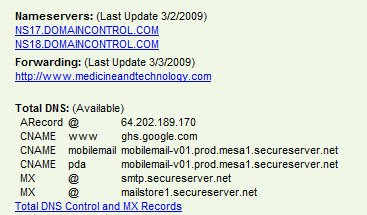
I wish to share something for my fellow bloggers using Blogger/Blogspot who purchase a custom domain through GoDaddy.
Here's the problem: if you purchase a domain (like be: medicineandtechnology.com) and then use Blogger, you have to include the www in the URL: be: www.medicineandtechnology.com
Blogger won't let you use the "naked domain" of medicineandtechnology.com
You need those triple w's (www), otherwise you may end up on a 404 (not found) or other dead page if you simply type: medicineandtechnology.com. In my case, I saw a generic GoDaddy page with lots of ads and links.
So what's the solution? Have GoDaddy redirect/forward : medicineandtechnology.com to: www.medicineandtechnology.com
This way, if a user enters be: medicineandtechnology.com, they automatically end up on be: www.medicineandtechnology.com
You can't set this redirect using Blogger, otherwise you'll get this error message:
Blogs may not be hosted at naked domains.
Many people have had problems using this URL forwarding/redirect within GoDaddy. I had some problems initially, but after some extensive reading, I found the correct configuration that currently works for me.
Here are the steps that worked for me and hopefully they will work for you too:
Set all these settings in the GoDaddy Domain Manager. Then, after you've set all these settings, make the change on Blogger/Blogspot to use the custom domain.
1. Namerservers (set to Parked)
NS17.DOMAINCONTROL.COM
NS18.DOMAINCONTROL.COM
If those aren't the nameservers you see, then click to change them to "custom," enter those namesevers, and then click to "parked"
2. DNS settings/revisions
Revise the "A Record @" and the "CNAME www"
- A Record @ 64.202.189.170
- CNAME www to ghs.google.com
In my case, I set the forwarding URL to be: www.medicineandtechnology.com
Don't forget the triple w (www) in that URL forwarding address
Make sure you don't have a "/" at the end of your URL
5. After you make all these changes, go into Blogger and then enable your custom domain. Then wait a few hours or so, and hopefully it will work for you like it did for me.

I had some problems initially, but after some extensive reading, I found the correct configuration that currently works for me.
ReplyDelete